Right now, I am typing this post on my iPod, using the OneNote app. At the time of writing this, it's 1:30am and I am lying in bed, on my side. I am also typing in landscape. Now, normal people, if you don't realise how difficult this is, you obviously don't own an iPhone/iPod Touch. I suggest you stop reading this now, for this is going to get all Appley.
I'm going to mention a new accessibility feature on iOS5, called AssistiveTouch. The main concept of it is to help people with motor control problems. However, using AssistiveTouch, you can lock your iPhone's screen in the landscape position.
This is only beneficial in a small number of cases, it's just been a couple of times when I've wondered why these devices only lock a portrait orientation. It is particularly useful for apps which don't lock their orientation when you hold them upside down i.e. OneNote, when writing a blog post at night.
1) AssistiveTouch is located in Settings, General, Accessibility. Turn it on, and you might want to toggle it on a triple-click home, otherwise it gets a bit fiddly. 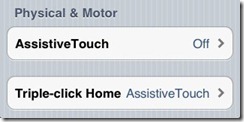
2) The AssistiveTouch button is visible at all times, and you can drag it out of the way when you want. 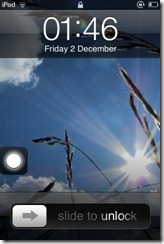
(Yes, that’s 1:46am. You can tell I didn’t have any lectures that morning)
3) Now go to the app which you want to lock landscape. Lock the orientation by double pressing the home button and swiping left. 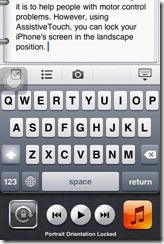
4) Back in your app, press the AssistiveTouch button. Tap Device, Rotate Screen then Left/Right. 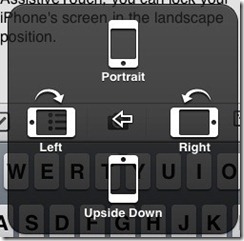
Now, whatever orientation you hold the device, the screen will be oriented to what you specify. 
If you want to go back to normal, turn off AssistiveTouch and unlock the rotation by double-pressing Home.
You're welcome.
03 December 2011
iPhone, Y U no lock landscape?
Labels:
Helpful techy things
Subscribe to:
Post Comments (Atom)

No comments:
Post a Comment