…sort of.
Windows 8 got rid of the start menu we all know and love, and replaced it with the start screen. Although beautiful and new and touch friendly, it isn’t the same. And people hate change, apparently.
Anyway, I figured out a way to put a menu at the bottom left corner with links to your installed programmes, with no need to install any horrible 3rd party software. It sort of resembles the Programs menu of Windows 98, and it looks like this:
This ‘trick’ has been around in Windows for ages. You can add toolbars to your taskbar, in order to give you quick access to a particular folder. But all the start menu items are in a folder – you just need to know where to find it.
First of all, right click any blank space in your taskbar. Make sure “Lock the taskbar” is unchecked, otherwise things will get messy. Then go to “Toolbars”, then to “New toolbar”.
Type in or paste this folder location, then click “Select Folder”.
C:\ProgramData\Microsoft\Windows\Start Menu\Programs
It’s a hidden folder, so you might not be able to find it in Explorer. It’s there though.
And hey presto! You now have a start menu with all your programs on it. You just need to rearrange the taskbar by dragging the handle to the left.
I like to embrace change though (no matter how annoying it might be), so I’m getting rid of what I’ve just done. I just thought someone might be able to make good use of it, especially if they don’t want to install any 3rd party software.
However, if you add a link to C:\Users\[YourUserName], you can get quick access to your files without having to open up Explorer.
That’s not a very good conclusion, is it?

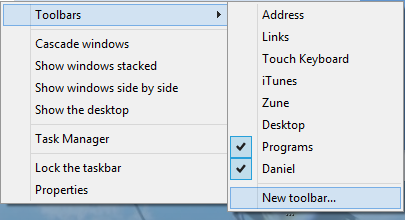

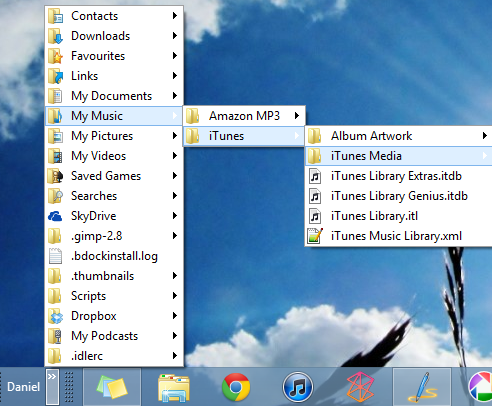
No comments:
Post a Comment